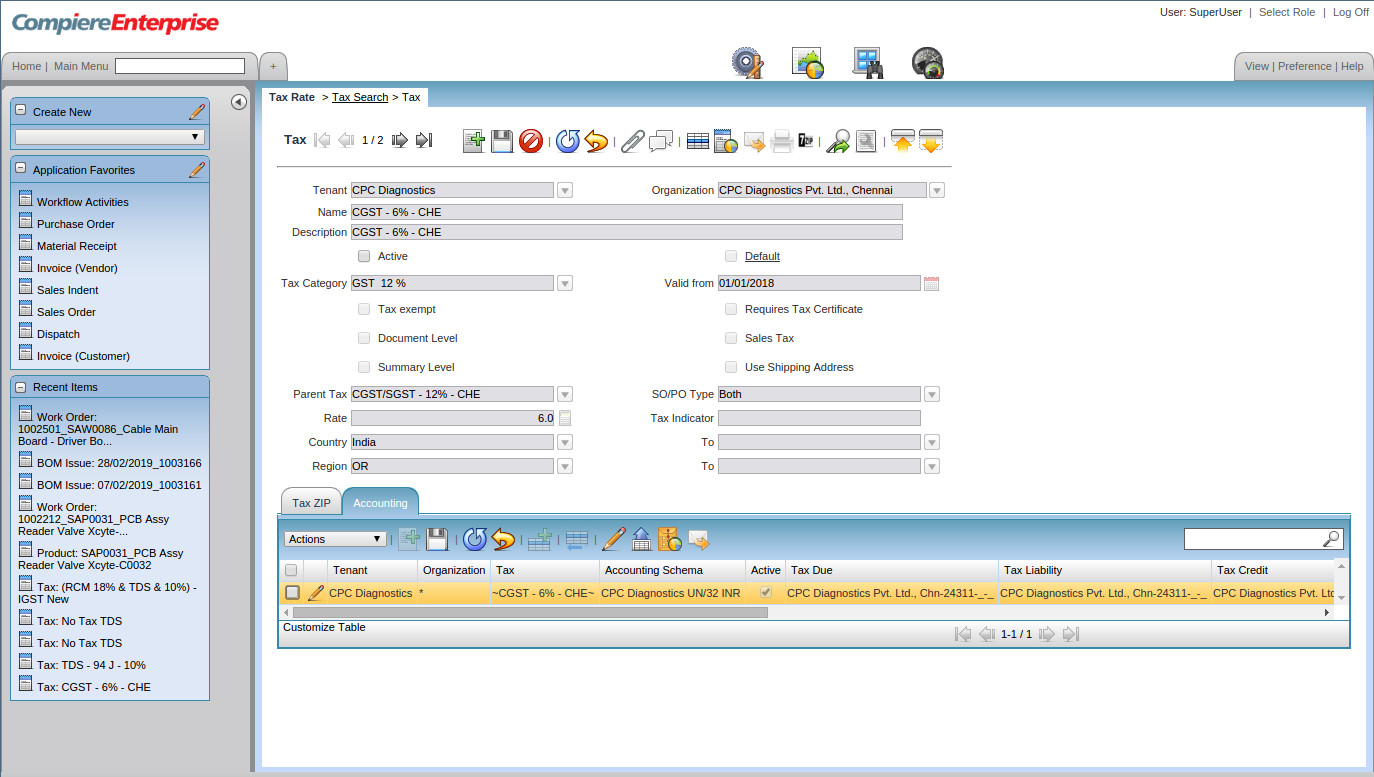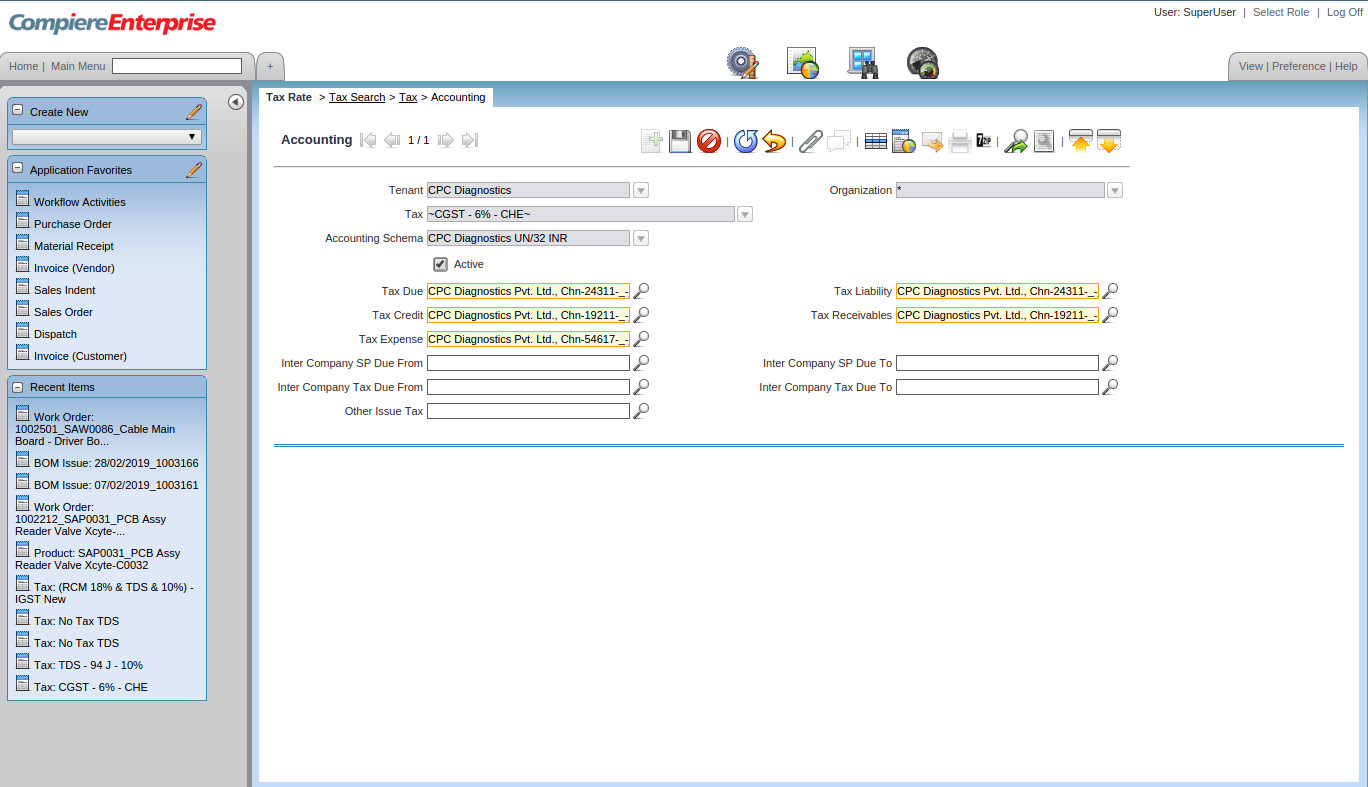Steps for Configuration of Taxes – Only GST for Products
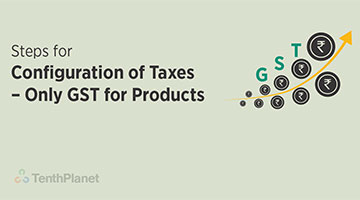
GST is the biggest tax-related reform in the country, bringing uniformity in the taxation structure and eliminating the cascading of taxes that was levied in the past. The GST Council meets from time to time to revise the GST rates for various products. Several states and industries recommend reduction in GST tax rate for various items which are discussed in these meetings
The government has a 4-tier tax structure for all goods and services under the slabs- 5%, 12%, 18% and 28%
1. Note if GST rate is 12 for CGST/SGST rate to be configured as 6 each)
a. Create CGST/SGST – 12% – CHE at Summary Level
b. Tax Category to be selected as GST – 12%
c. Summary Level check box to be checked
d. Rate to be given as 12
e. A Valid from Date to be given & saved
f. CGST – 6% – CHE to be created as normal tax(CGST has to be starting word)
g. Tax Category to be selected as GST – 12%
h. A Valid from Date to be given
i. Parent Tax to be CGST/SGST – 12% – CHE
j. Rate to be given as 6
k. The accounting ledgers to be mapped to correct Account element
l. After mapping the Parent Tax, this has be made inactive
m. Only the CGST section payable amount to be mapped in Tax liability & Tax credit ledgers
n. Click on the zoom button
o. It will take to the search key window
p. Remove the Organisation mapped in Combination tab
q. In the search key, if the account code is known, then it can be given and entry button pressed to get the account code
r. if account code not known, then in the name tab mention %CGST
s. This will throw all the CGST related taxes and from them the correct tax can be selected
t. Then once again the select has to be clicked in order to map the Organisation correctly by double clicking
u. SGST – 6% – CHE to be created as normal tax SGST has to be starting word
v. Tax Category to be selected as GST – 12%
w. A Valid from Date to be given
x. Parent Tax to be CGST/SGST – 12% – CHE
y. Rate to be given as 6
z. The accounting ledgers to be mapped to correct Account element
aa. After mapping the Parent Tax, this has be made inactive
bb. Only the SGST section payable amount to be mapped in Tax liability & Tax credit ledgers
cc. Click on the zoom button
dd. It will take to the search key window
ee. Remove the Organisation mapped in Combination tab
ff. In the search key, if the account code is known, then it can be given and entry button pressed to get the account code
gg. if account code not known, then in the name tab mention %SGST
hh. This will throw all the SGST related taxes and from them the correct tax can be selected
ii. Then once again the select has to be clicked in order to map the Organisation correctly by double clicking
Accounting Entry for products related GST
Example 1: I’m purchasing a Product A which has 18% GST – INR 1000 within Tamil Nadu
| Particular | Debit | Credit |
| Product A acc | 1000 | |
| CGST acc | 90 | |
| SGST acc | 90 | |
| To Vendor | 1180 | |
| Total | 1180 | 1180 |
Example 1: I’m purchasing a Product A which has 18% GST – INR 1000 from Kerala
| Particular | Debit | Credit |
| Product A acc | 1000 | |
| IGST acc | 180 | |
| To Vendor | 1180 | |
| Total | 1180 | 1180 |