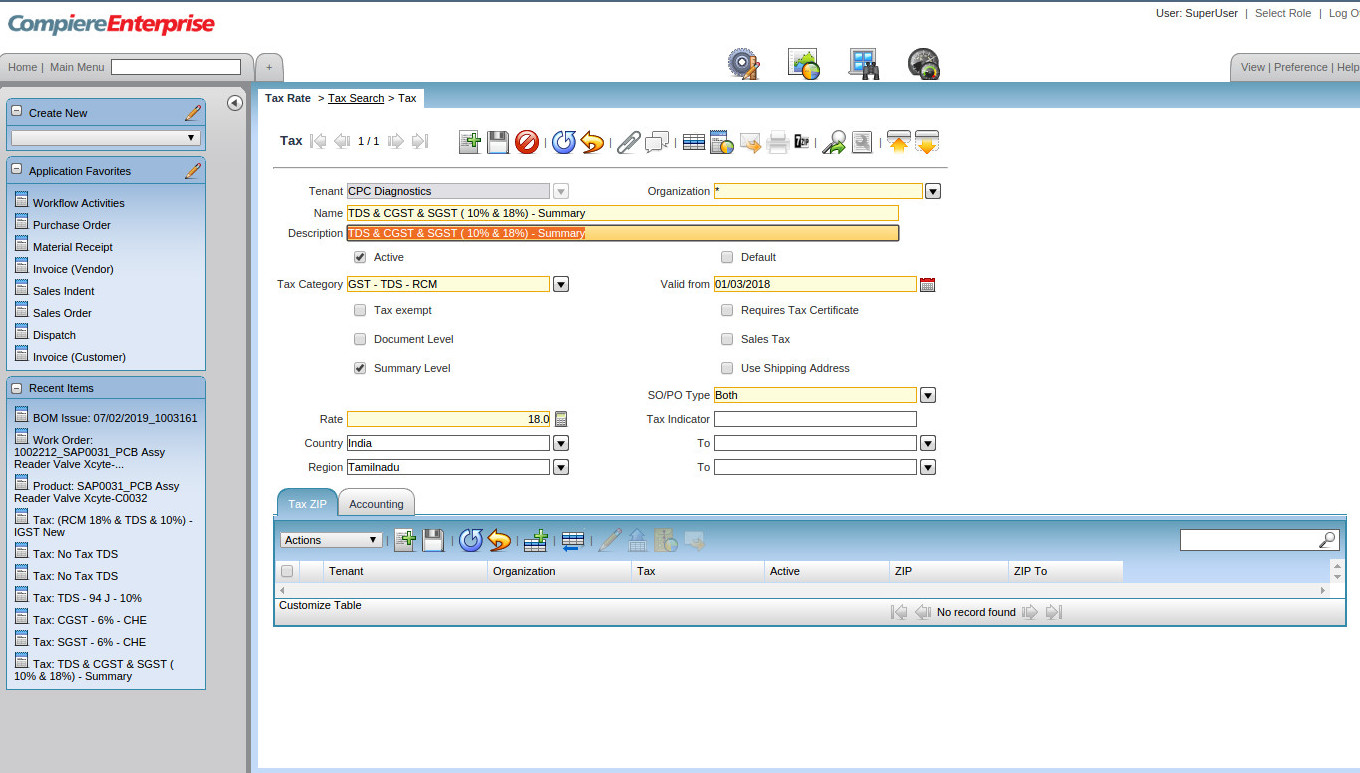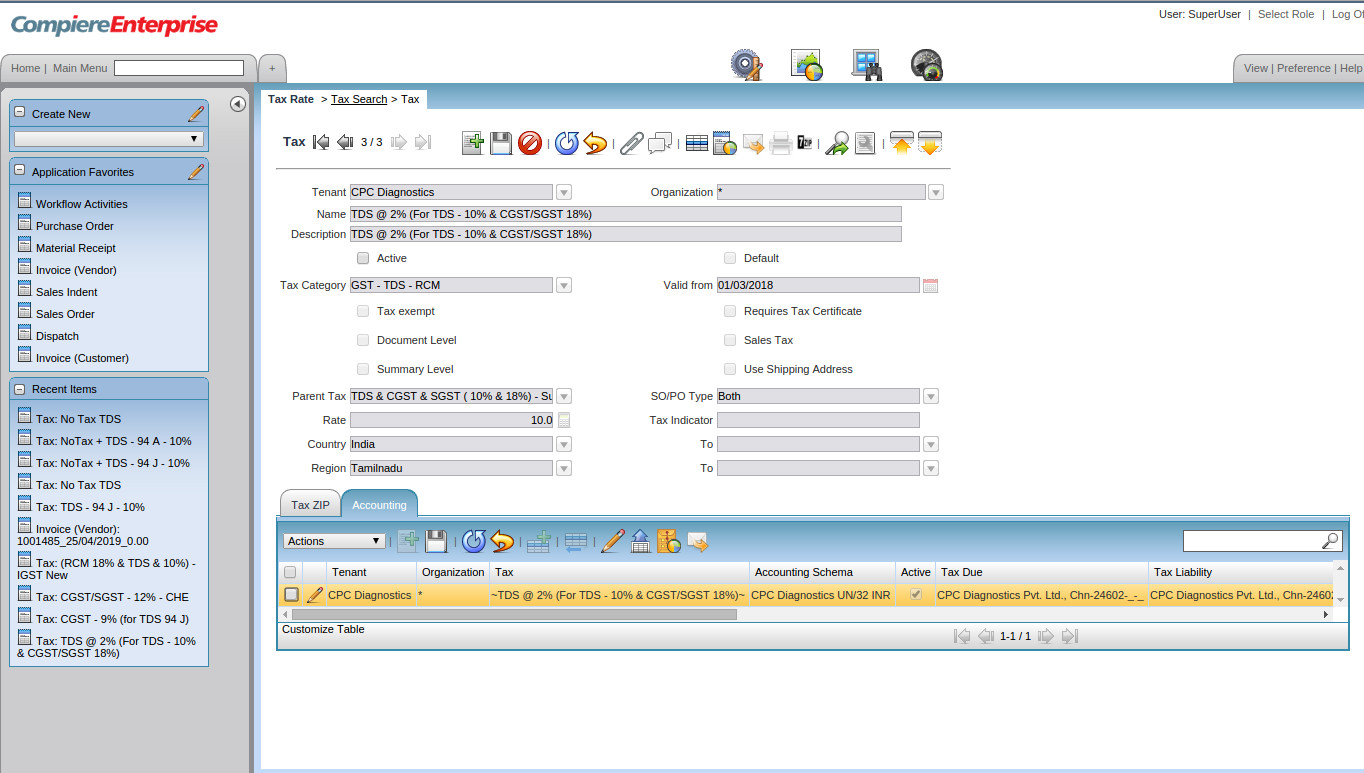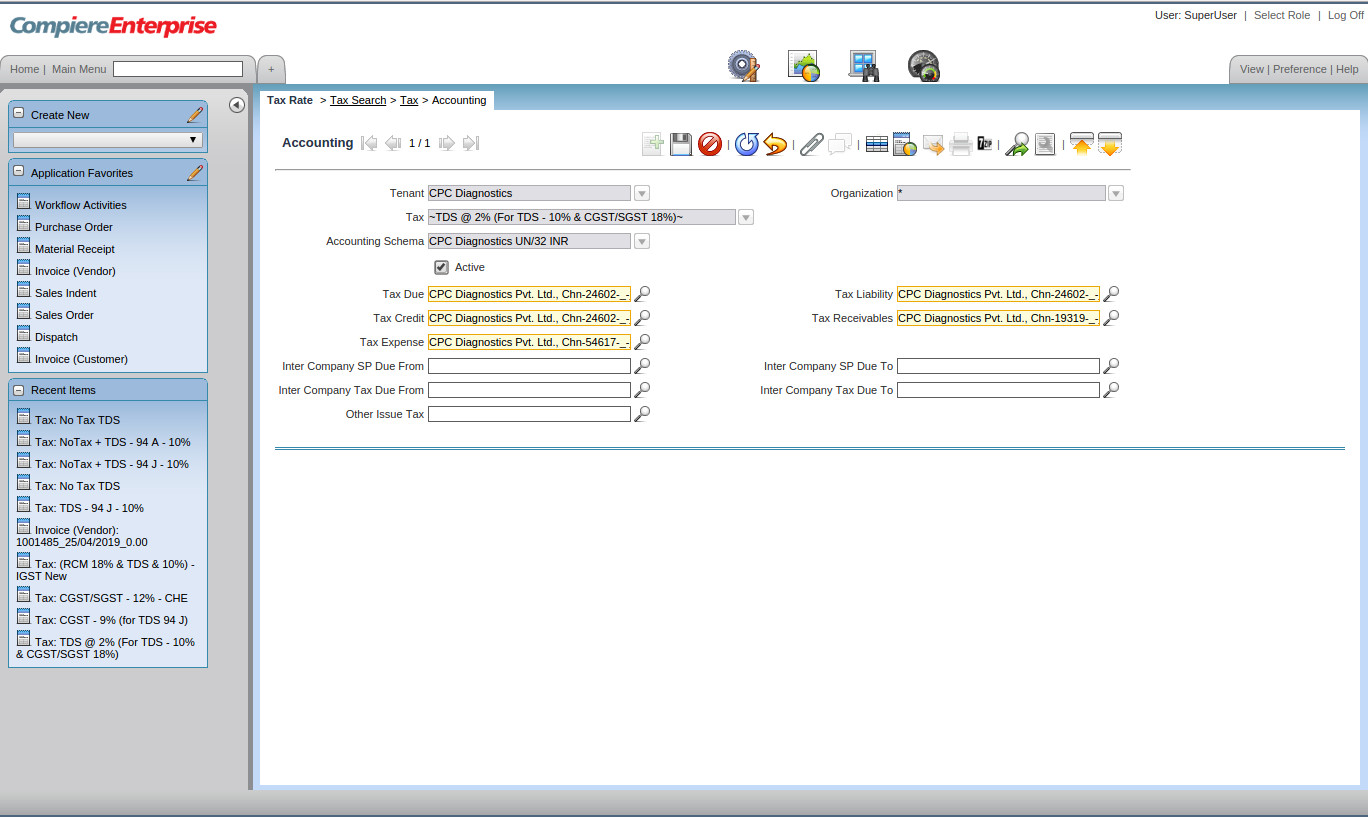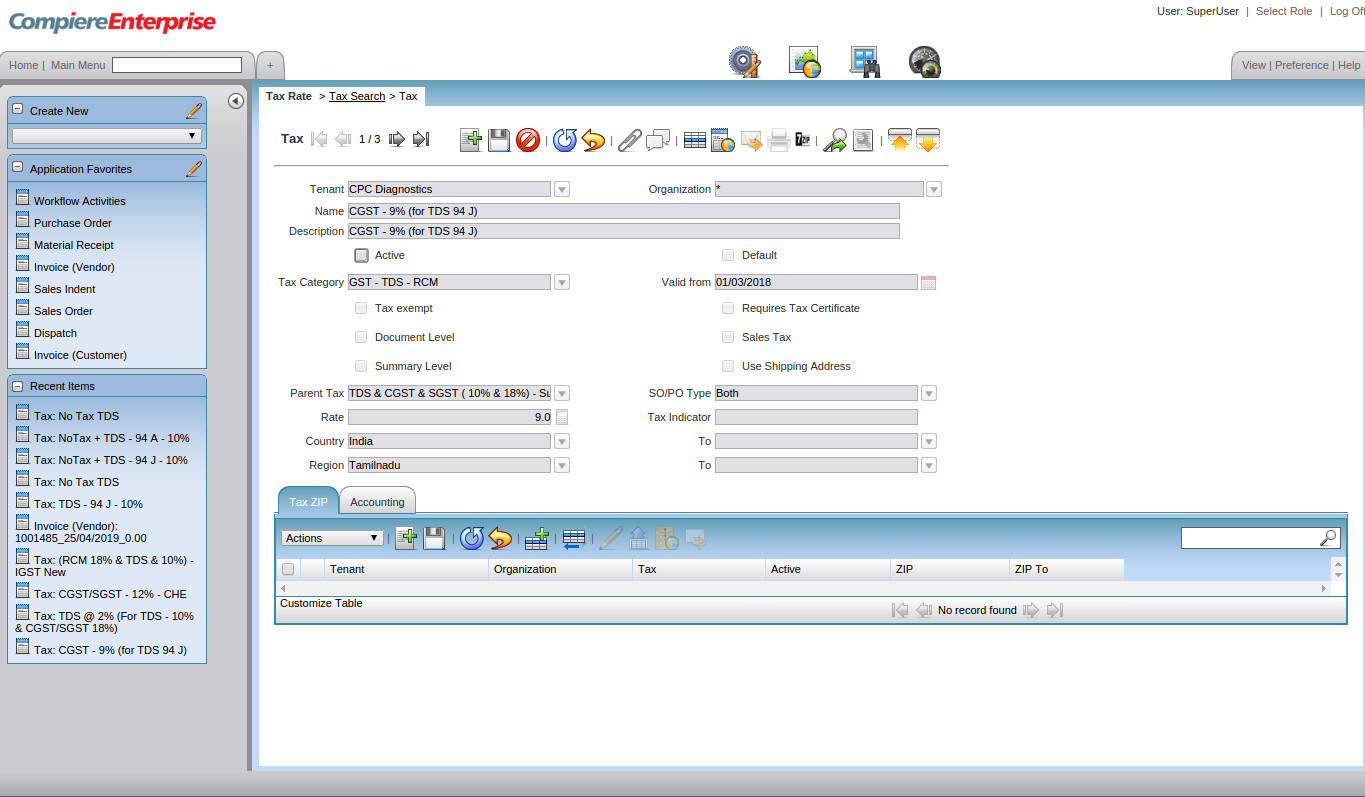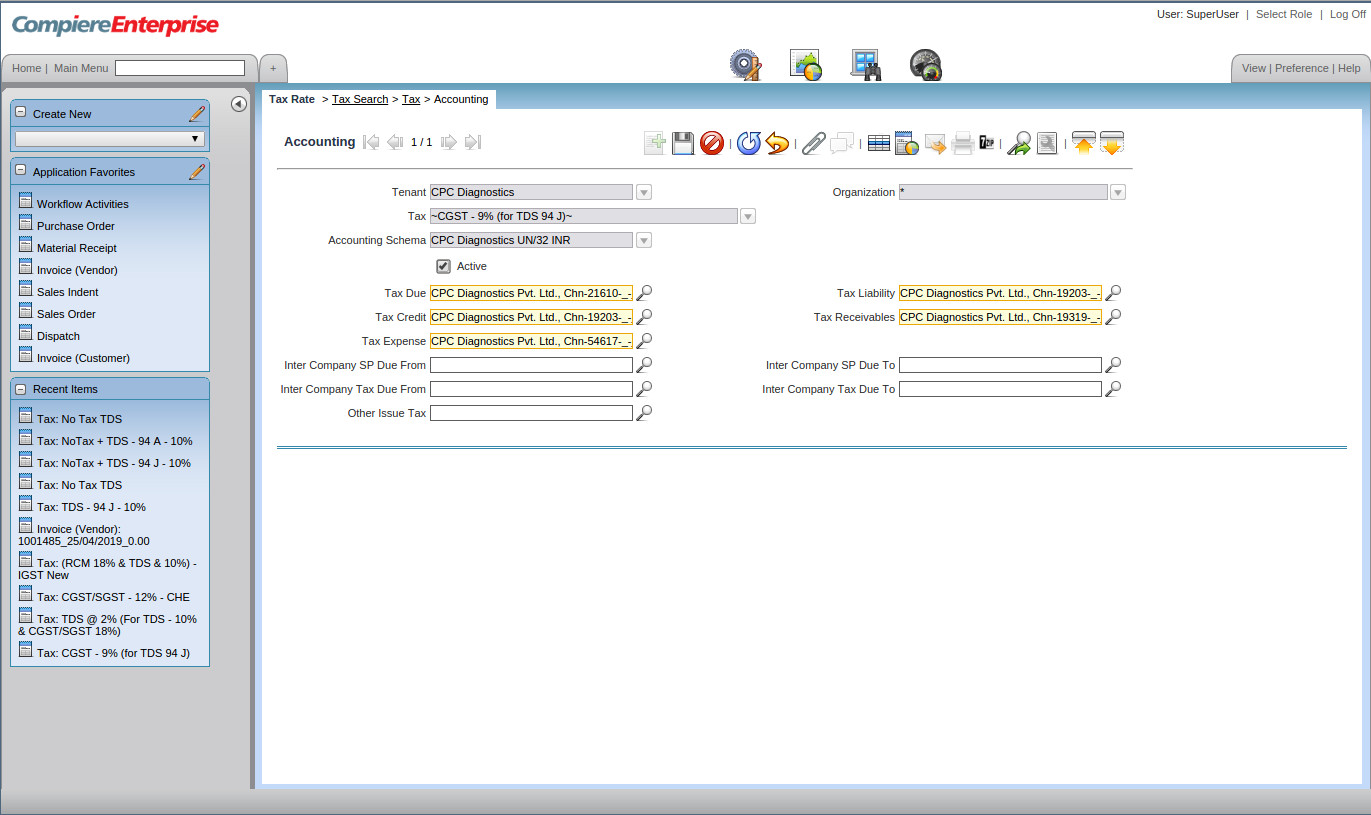Understanding GST & TDS in Open Source Compiere ERP
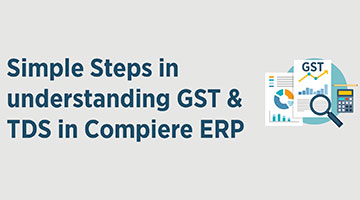
GST is the biggest tax-related reform in the country bringing uniformity in the taxation structure and eliminating the cascading of taxes that were levied in the past. The GST Council meets from time to revise the GST rates for various products. Several states and industries recommend a reduction in GST tax rate for various items which are discussed in these meetings
The government has a 4-tier tax structure for all goods and services under the slabs- 5%, 12%, 18%, and 28%.
For Services like Consultancy Charges, audits, HR Advisory, Taxation, the Tax Deducted at Source as per Indian Income Tax Act 1961 will also be applicable
Tax Deducted at Source (TDS) is a system introduced by Income Tax Department, where the person responsible for making specified payments such as salary, commission, professional fees, interest, rent, etc. is liable to deduct a certain percentage of tax before making payment in full to the receiver of the payment.
Instead of receiving tax on your income from you at a later date, the govt wants the payers to deduct tax beforehand and deposit it with the govt
- Create TDS & CGST & SGST ( 10% & 18%) – Summary
- Note in TDS & GST Combination the rate defined @ Summary Level has to be GST Rate only)
- Tax Category to be selected as GST – TDS – RCM
- Summary Level check box to be checked
- Rate to be given as 18 (only the GST Rates to be mentioned)
- A Valid from Date to be given & saved

- TDS @ 10% (For TDS – 10% & CGST/SGST 18%) to be created as normal tax (TDS should be the starting word & no other words like GST/RCM to appear)
- Tax Category to be selected as GST – TDS – RCM
- A Valid from Date to be given
- Parent Tax to be TDS & CGST & SGST ( 10% & 18%) – Summary
- Rate to be given as 10%
- The accounting ledgers to be mapped to correct Account element
- Only the TDS section payable amount to be mapped in Tax Due, Tax liability & Tax credit ledgers
- Click on the zoom button
- It will take to the search key window
- Remove the Organisation mapped in Combination tab
- In the search key, if the account code is known, then it can be given and entry button pressed to get the account code
- if account code not known, then in the name tab mention %TDS
- This will throw all the TDS related taxes and from them the correct tax can be selected
- Then once again the select has to be clicked in order to map the Organisation correctly by double clicking
- After mapping the Parent Tax, this has be made inactive


- CGST – 9% (for TDS 94 J) – CHE to be created as normal tax
- CGST should be the starting word & no other words like GST/RCM to appear)
- Tax Category to be selected as GST – TDS – RCM
- A Valid from Date to be given
- Parent Tax to be TDS & CGST & SGST ( 10% & 18%) – Summary
- Rate to be given as 9
- The accounting ledgers to be mapped to correct Account element
- After mapping the Parent Tax, this has be made inactive

- Only the CGST section payable amount to be mapped in Tax liability & Tax credit ledgers
- Click on the zoom button
- It will take to the search key window
- Remove the Organisation mapped in Combination tab
- In the search key, if the account code is known, then it can be given and entry button pressed to get the account code
- if account code not known, then in the name tab mention %CGST
- This will throw all the CGST related taxes and from them the correct tax can be selected
- Then once again the select has to be clicked in order to map the Organisation correctly by double clicking

- SGST – 9% (for TDS 94 J) – CHE to be created as normal tax
- Tax Category to be selected as GST – TDS – RCM
- A Valid from Date to be given
- SGST should be the starting word & no other words like GST/RCM to appear)
- Parent Tax to be TDS & CGST & SGST ( 10% & 18%) – Summary
- Rate to be given as 9
- The accounting ledgers to be mapped to correct Account element
- After mapping the Parent Tax, this has be made inactive
- Only the SGST section payable amount to be mapped in Tax liability & Tax credit ledgers
- Click on the zoom button
- It will take to the search key window
- Remove the Organisation mapped in Combination tab
- In the search key, if the account code is known, then it can be given and entry button pressed to get the account code
- if account code not known, then in the name tab mention %SGST
- This will throw all the SGST related taxes and from them the correct tax can be selected
- Then once again the select has to be clicked in order to map the Organisation correctly by double clicking
Accounting entry for Services with GST & TDS
Example 1: Audit Professional providing GST related consultancy service based out of Chennai. This service has a GST Rate of 18% TDS Deduction of 10% under Section 194 J of Income Tax Act, 1961 for INR 100000
| Particular | Debit | Credit |
| Consultancy Charges Acc | 1,00,000 | |
| CGST Acc – 9% | 9,000 | |
| SGST Acc – 9% | 9,000 | |
| To TDS – 94 J | 10,000 | |
| To Party | 1,08,000 | |
| Total | 1,18,000 | 1,18,000 |
Note: If the vendor is based in Tamil Nadu & Client also in Tamil Nadu, then only CGST & SGST are applicable. If vendor is based out of Tamil Nadu, then IGST is applicable