Replace Notepads with Odoo ERP Notes
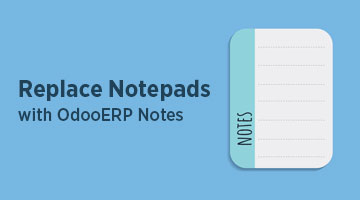
Notes in Odoo is the same concept as how we maintain a Notepad for,like,To-do list,Minutes of a Meeting etc.,A note can be created and viewed in a pipelined format under different headings.
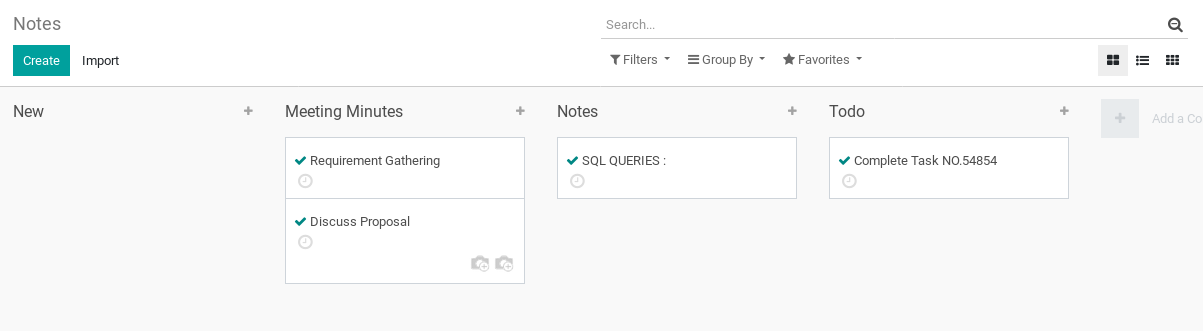
A note is created just by typing whatever we want like,Things to do for the day,any technical data such as queries etc., The data can be typed in different styles,colors,alignment and also a table or an attachment can also be done. While creating the note,the existing columns/heading of the note also can be selected.
The different columns/headings for the pipelined view can be created by clicking on the ‘+’ sign and the notes can be moved from one column to another by drag and drop method.
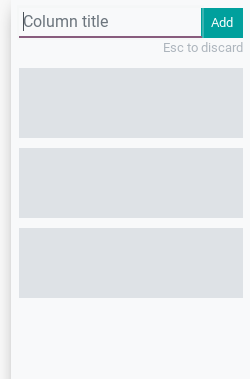
Add Followers
When a note is created,followers can also be added for the note. Followers are the employees in the Organization who can follow-up with the note that is created. Followers tab will be present on the bottom right of the Notes page.

For example,you create a note, you can add another employee as a follower such that the note is visible for the employee as well. An E-mail can be sent to the follower to notify them.

The follower can be specified for a particular activity also alone like,Discussions,Activities and Notes.

The followers can be unfollowed or can unfollow themselves from the follower’s list.
Schedule an Activity
An activity can be scheduled for a created note. Scheduling an activity means, its to assign a task like to send an email,make a call,a reminder etc., To create an activity, click the ‘clock’ symbol in the Kanban view of the Note or Click ‘Schedule Activity’ button present at the bottom of the Note.

Activities can be assigned for themselves or to another employee as well. But,the employee must be a follower of the note. Only then another employee can be added.
When an activity is assigned to another employee, a new note will be added for the employee. They can view the details of the activity such as Activity type,Due date,Summary and the Note.

The activity has different stages such as:
- Schedule
- Mark as Done
- Done & Schedule Next
The stage can be updated by the employee who assigned the activity or the employee who completed the activity.
Send Message
Messages can be sent within the specific Note as well. Like,if a note called ‘Discuss Proposal’ is created,communication can be done via messages among the followers of that note only.

Files also can be attached along with the Message.
Log Note
Log note is a note within a note. Here also,the note can be typed along with attachments and a new note is created within a note.

Again,this will be visible and accessible for the followers only.
Thank you for your interest in TenthPlanet Services.
Our representative will get back to you.
