Pentaho+ Performance Optimal RAM setup based on underlying infra
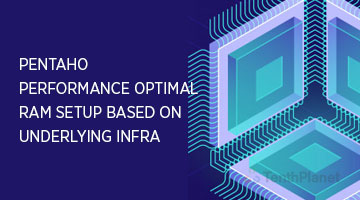
Pentaho+ Performance Optimal Steps
Increase the Memory Limit in PDI
- Exit Pentaho+ Spoon if it is currently running.
- Edit your Pentaho+ Spoon startup script and modify the -Xmx value so that it specifies a larger upper memory limit.
PENTAHO_DI_JAVA_OPTIONS="-Xmx2g -XX:MaxPermSize=256m"
- Start Pentaho+ Spoon again.
- Instead of modifying the Pentaho Spoon startup script, you can also set the environment variable
PENTAHO_DI_JAVA_OPTIONS equal to -Xmx2g -XX:MaxPermSize=256m on your client.
Increase Pentaho+ Server Memory Limit
- Go to /pentaho/server/pentaho-server/tomcat/bin/ directory and run the ./shutdown.sh command to stop the appropriate server.
- Change the directory to pentaho-server/scripts.
- Edit the ctl.sh file.
- Locate the line under start tomcat, which looks like this:
export JAVA OPTS="-Dpentaho.installed.licenses.file=/opt/pentaho/.installedLicenses.xml -Xms128m Xmx768m -XX-MaxPermSize=256m -Dsun.rmi.dyc.client.gcInterval=3600000 -Dsun.rmi.dgc.server.gcInterval=3600000"
- Set the memory to a minimum of 4096 M and a maximum of 6144 M, depending on your computer’s memory capabilities.
- Start the Tomcat server or service.
Increase the Memory Limit in Weka
- Exit Weka if it is currently running.
- If you are running Weka standalone from the command line, modify your Java command to include an -Xmx line that specifies a large upper memory limit.
java -Xmx2g weka.jar - If you are running Weka as part of a script, change your Java invocation so that it includes the above -Xmx setting.
- Start Weka and ensure that there are no memory-related exceptions
Increase the Memory Limit in Pentaho+ Report Designer
- Exit Pentaho Plus Report Designer if it is currently running.
- Edit the report-designer script and modify the value of -Xmx to allocate more memory to Report Designer’s JVM instance.
"$_PENTAHO_JAVA" "-Dpentaho.installed.licenses.file=$PENTAHO_INSTALLED_LICENSE_PATH" -XX:MaxPermSize=256m -Xmx2g -jar "$DIR/launcher.jar" $@
- Start Report Designer and ensure that there are no memory-related exceptions.
Increase the Memory Limit in Pentaho Plus Aggregation Designer
- Exit Pentaho+ Aggregation Designer if it is currently running.
- Edit the start aggregation designer script and modify your Java command to include an -Xmx line that specifies a large upper memory limit.
"$_PENTAHO_JAVA" $LICENSEPARAMETER -Xmx2g -jar "$DIR/lib/launcher-1.0.0.jar"
