Employee Timesheet handled by Odoo ERP
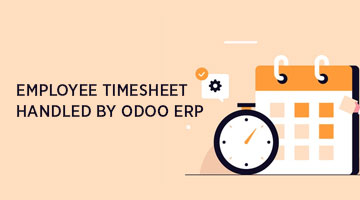
Timesheet is a method of tracking the employee’s working time under every project and the specific task. Following this method is still a challenge in many companies because it is done manually in Excel sheets and there is a high risk of losing the data.
To make this work in a more systematic way, Odoo Timesheet Module can be used in Organizations. This allows the Employees to log their activities according to their tasks, and the managers can in turn view and keep track of the Employee’s performance.
The progress and the planned hours of each task will also be updated for every timesheet entry.
Timesheet analysis can be with the help of Reports
CREATE A TIMESHEET ENTRY
The Employees can either log time for the activities under the specific tasks or create a timesheet record for the specific task.
By Project
The project and the respective task for which a timesheet entry is to be created is opened.
Under the Timesheet tab, the planned hours will be mentioned by the Manager for that project. The employee must log time by entering the
- Date
- Employee name
- Description of the activity
- Duration of Hours

When the entry is created, the progress of the task will be updated automatically. The tasks can be moved in a pipeline view as and when the tasks are completed.
By Timesheet
Go to the Timesheet module, click on My Timesheets and create a timesheet record. Here, the project and the timesheet details have to be updated such as,
- Date
- Description of the activity
- Project Name
- Task Name
- Duration of Hours

Once the timesheet data is created, the data can be filtered according to the Start Month, Employee Name etc.,

The timesheet record will be updated under the Project’s timesheet tab as well. By this, the data can be viewed in both the modules.
The total duration of hours will be calculated in the list view of the timesheet module under the Duration of Hours field
The Manager can view the entire timesheet record of the Team under the ‘All Timesheets’ menu. These timesheets will be grouped according to the Project and Tasks, along with the Duration of Hours for every record.

TIMESHEET BILLING
The project that has been completed can be invoiced after creating a sales order. The invoice will be created based on the timesheet hours as well.
In order to complete the timesheet billing, the project for which invoiced has to be created is opened.
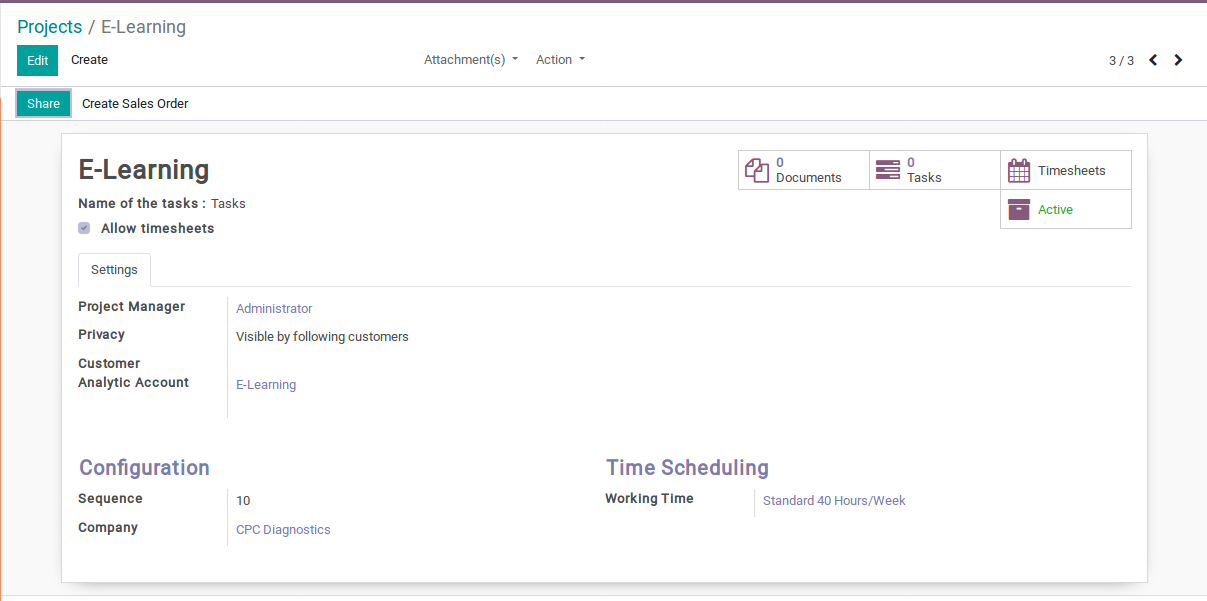
In order to create a sales order, the following field must be filled,
1. Customer name – the customer to whom the project will be invoiced
2. Service – the type of service that was provided

The unit of measure of Service is configured under the Project → Settings menu.

The unit of measure of service is based on various terms like,
Ordered Quantities : Here, the invoice is calculated based on the ordered quantity.
Timesheets on tasks : The invoice will be raised according to the hours taken to complete the task.
Milestones : Based on a specific hour from the timesheet hours for the particular task that is to be invoiced

3. Billing type
Billing type can be done in two ways like, At Project Rate and At Employee Rate
4. Unit price : the price for the project
Invoice can be created after the sales order. Once the invoice process is done all the timesheets corresponding to the project will be updated automatically and the timesheets can be entered manually as well.
REPORTING
The timesheet that are created by the Employee can be viewed in different dimensions like, according to Project, Task etc.,
By Project
The timesheet data for every project and the corresponding duration of hours is displayed. The data can be furthered down filtered by the different measures.

By Task
The timesheet for every task according to the respective project and the Employees are displayed

By Billing Rate
The time quantity and amount of the sales order for the project will be displayed

