Quit the monotonous Attendance Management Technique and try Odoo Attendance Module

In many companies, Employees use different systems to Sign-In and Sign-Out and calculate the number of worked hours. Odoo is one step ahead by providing a minimum of two methods to manage the attendance in an Organization. Odoo Attendance Module option for the Organizations to choose a method that is flexible for their framework. The data can be filtered and also viewed as reports, which will be useful when the appraisal period is nearby.
MANAGE ATTENDANCE
Attendance data is created for an employee. Attendance data can be created for every employee by entering the
- Employee Name
- Check-In time
- Check-Out time
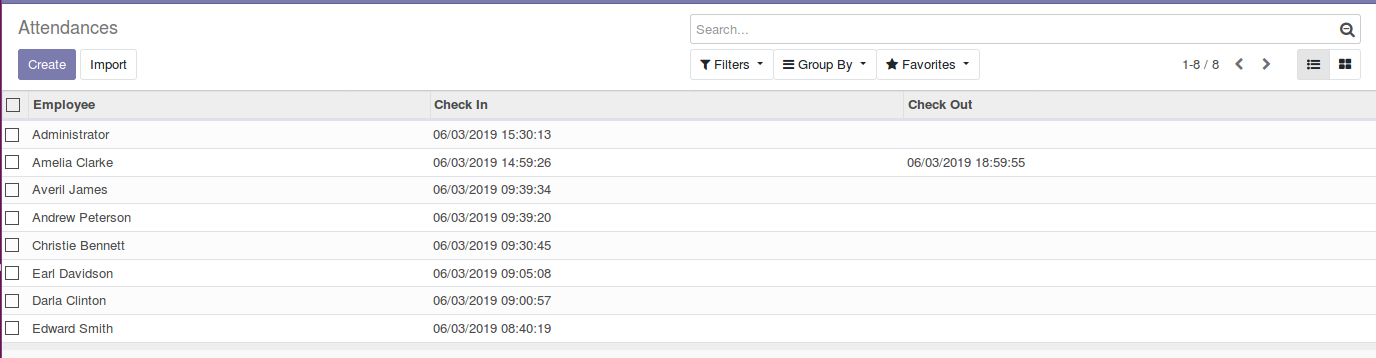

A bulk of employees can be imported as well. This is mainly helpful when an Organization newly enters into Open ERP Attendance. They can simply import all the data into the attendance module
Once the data is created, they can group and filtered in many ways like,
- Group by Employee Name
- Group by Check In Date
- Group by Check Out Date

By this, we can easily filter the data according to the employees and view the details.
KIOSK MODE
This feature is to log in attendance using the
- Employee Badges,
- Manually selecting the Employee using Pin
Using Employee Badges
The attendance entry of the Employee is done by scanning the badge of the Employee.

A scanner equipment can be used in order to scan the batch, the scanned ID can be entered in the Employee information under the HR information.

Manually selecting the Employee using Pin
We can use the kiosk mode to enable the attendance by manually selecting the employee as well. For privacy reasons, the Pin is set.
To set a Pin for the Employee, it has to be enabled in the Configuration of the Attendance module.

Once this is done, we can set the Pin for every employee under the HR Settings in the employee information.

Now we can use the kiosk mode to enter an attendance data. When we manually select an Employee to create an entry, we need to enter the Pin of the Employee as well.
Choose the ‘Select Employee’ option

Select the Employee for whom attendance data has to be entered

The Pin Number for the Employee is entered. If the Pin Number is entered wrongly, an error message will be shown.


As and when attendance data is created for employee, it will be updated in the attendance module.
CHECK-IN & CHECK-OUT
The check-in and check-out mode is another way to enter the attendance data for an Employee.
The Employee will have to login, and enter the Check-in button and the same has to be done when the Employee checks out.

REPORTING
Attendance Analysis
The attendance analysis is done by calculating the Worked hours of every Employee and displaying in the form of Graphs such as Bar chart, Pie chart and Line graph

The attendance data can be viewed in the form of pivot view as well. The data can be viewed in different dimensions or measures.

