Challenges While Upgrading Pentaho+ BA Server From 4.8 To 6.0
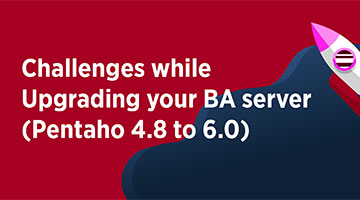
Challenges while Upgrading your Pentaho+ BA server from 4.8 to 5.4
Database migration issue
Issue:
- After migration, database and tables are not migrated
Tracking:
- Check in Pentaho+ 5.4 Postgresql, if database and tables are migrated from Pentaho+ 4.8.
Solution:
- Manually backup database from Pentaho+ 4.8 and restore it to Pentaho+ 5.4.
Customization of Pentaho+ login page does not work
Issue:
- Customized Pentaho+ login and logout page does not work after upgrade.
Tracking:
- Check in the Pentaho+ home browser, if customized login page does not work, navigate to $pentaho_HOME/server/biserver-ee/tomcat/webapps/pentaho/WEB-INF. Open web.xml to confirm the old customized web.xml is replaced.
Solution:
- Need to manually customize the web.xml again as replacing the older web.xml does not work. With older web.xml as a reference, customize the current web.xml. Once completed, save the file and reload the Pentaho+ home browser. The customized login page will work fine.
Xaction files after migration does not work
Issue:
- Xaction files after migration does not work.
Tracking:
- If a Xaction file does not work, navigate to $pentaho_home/tomcat/logs/catalina.out. Check if error is because of file is unavailable or plugin issue.
Solution:
- If the issue is because of file unavailability, open the XML file in text editor and check the path of file. Either replace the path in the XML file or upload the file in the specified path.
- If Plugin missing is the issue, then download the missing plugin to Pentaho+ in the required path.
Pentaho+ Report(PRPT) files after migration does not work.
Issue:
- Pentaho+ Report(PRPT) files after migration does not work.
Tracking:
- If a PRPT file does not work, navigate to $pentaho_home/tomcat/logs/catalina.out. Check the reason for the cause of error. PRPT file error are caused due to database connection issue or datatype format issue.
Solution:
If the error is due to database connection,
- In the report designer open data – JDBC connection, change the database connection to correct database. The report will work fine.
If the error is due to format issue,
- In the report designer change the format of data and replace the file in Pentaho+. The report will work fine.
SAML authentication:
Issue:
- SAML authentication does not work in Pentaho+ after upgrade.
Tracking:
- Check if the Pentaho+ works https server. Navigate to Pentaho+ and check if ssl certificate, keystore.jks are migrated. Navigate to /home/dev032/Music/migration/pentaho_test/server/biserver-ee/tomcat/conf folder and open server.xml to see if SSL configuration are activated.
Solution:
- Generate a new keystore.jks file and a SSL certificate. Configure SAML authentication again.
JDBC authentication issue
Issue:
- After migration, database and tables are not migrated. There by JDBC authentication does not work.
Tracking:
- Check in Pentaho+ 5.4 Postgresql, if database and tables are migrated from Pentaho+ 4.8.
Solution:
- Manually backup database from Pentaho+ 4.8 and restore it to Pentaho+ 5.4. Change the authentication to JDBC in administrator console.
Challenges while Upgrading your Pentaho+ BA server from 5.4 to 6.0
Customization of Pentaho+ login page does not work
Issue:
- Customized login and logout page does not work after upgrade.
Tracking:
- Check in the Pentaho+ home browser, if customized login page does not work, navigate to $pentaho_HOME/server/biserver-ee/tomcat/webapps/pentaho/WEB-INF. Open web.xml to confirm the old customized web.xml is replaced.
Solution:
- Need to manually customize the web.xml again as replacing the older web.xml does not work. With older web.xml as a reference, customize the current web.xml. Once completed, save the file and reload the Pentaho+ home browser. The customized login page will work fine.
Xaction files after migration does not work
Issue:
- Xaction files after migration does not work.
Tracking:
- If a Xaction file does not work, navigate to $pentaho_home/tomcat/logs/catalina.out. Check if error is because of file is unavailable or plugin issue.
Solution:
- If the issue is because of file unavailability, open the XML file in text editor and check the path of file. Either replace the path in the XML file or upload the file in the specified path.
- If Plugin missing is the issue, then download the missing plugin to Pentaho+ in the required path.
Pentaho+ Report(PRPT) files after migration does not work.
Issue:
- PRPT files after migration does not work.
Tracking:
- If a PRPT file does not work, navigate to $pentaho_home/tomcat/logs/catalina.out. Check the reason for the cause of error. PRPT file error are caused due to database connection issue or datatype format issue.
Solution:
If the error is due to database connection,
- In the report designer open data – JDBC connection, change the database connection to correct database. The report will work fine.
If the error is due to format issue,
- In the report designer change the format of data and replace the file in Pentaho+. The report will work fine.
SAML authentication:
Issue:
- SAML authentication does not work in Pentaho+ after upgrade.
Tracking:
- Check if the Pentaho+ works https server. Navigate to Pentaho+ and check if ssl certificate, keystore.jks are migrated. Navigate to /home/dev032/Music/migration/pentaho_test/server/biserver-ee/tomcat/conf folder and open server.xml to see if SSL configuration are activated.
Solution:
- Generate a new keystore.jks file and a SSL certificate. Configure SAML authentication again.
