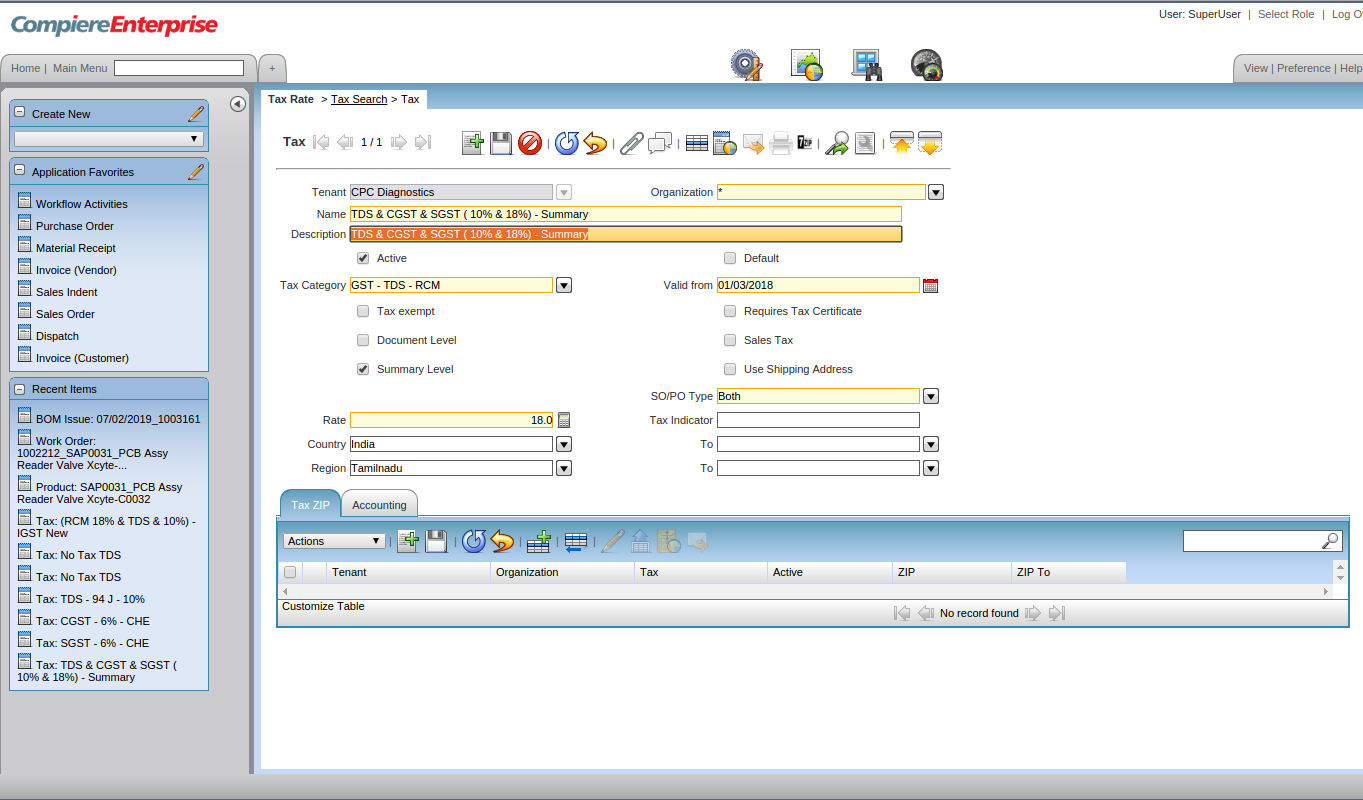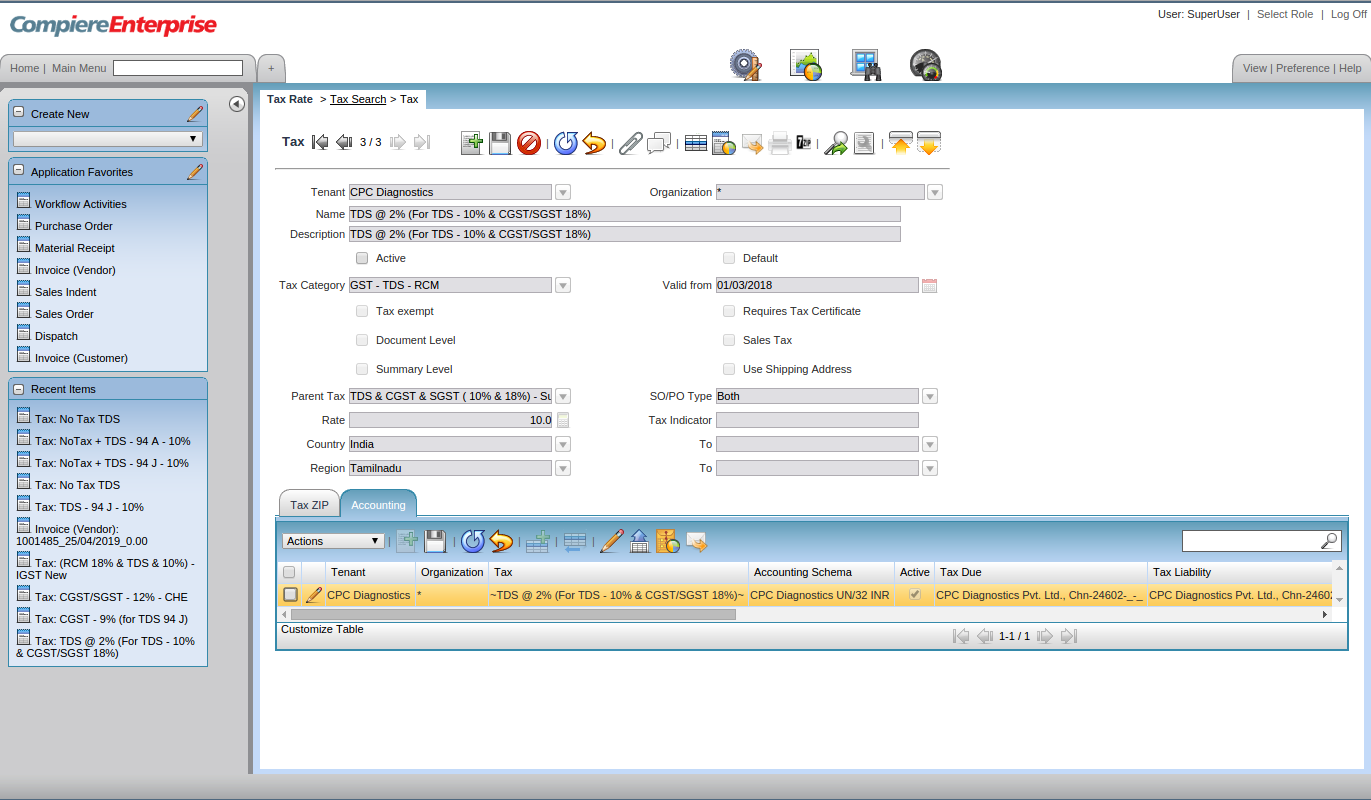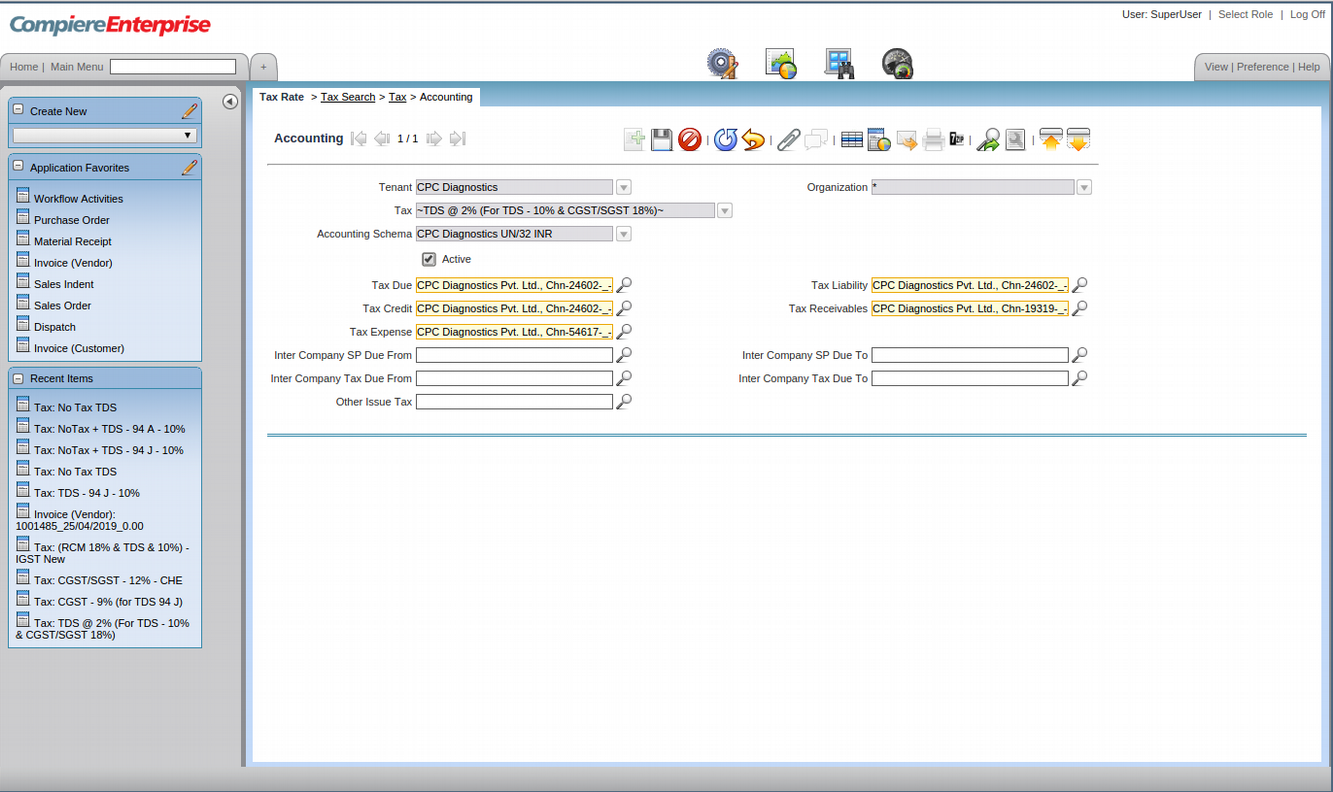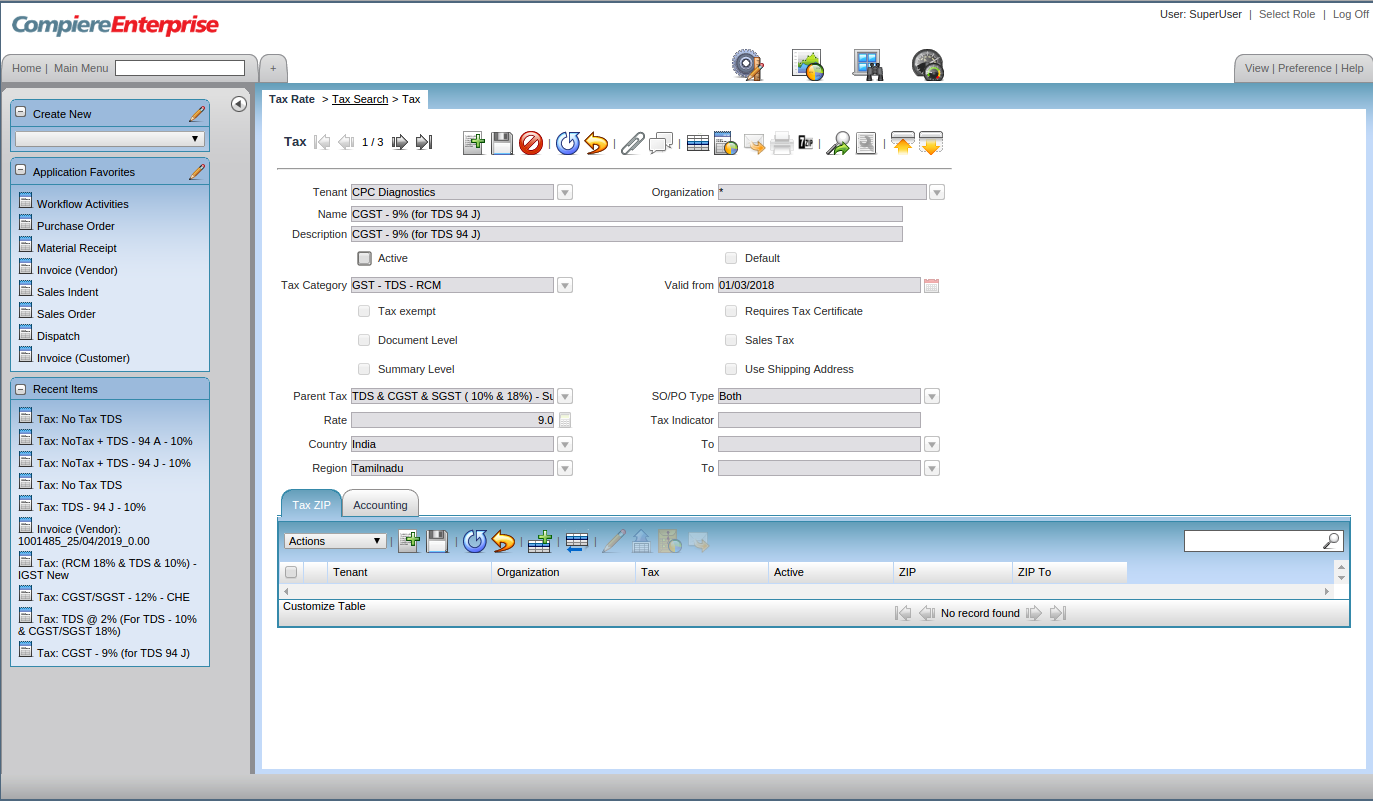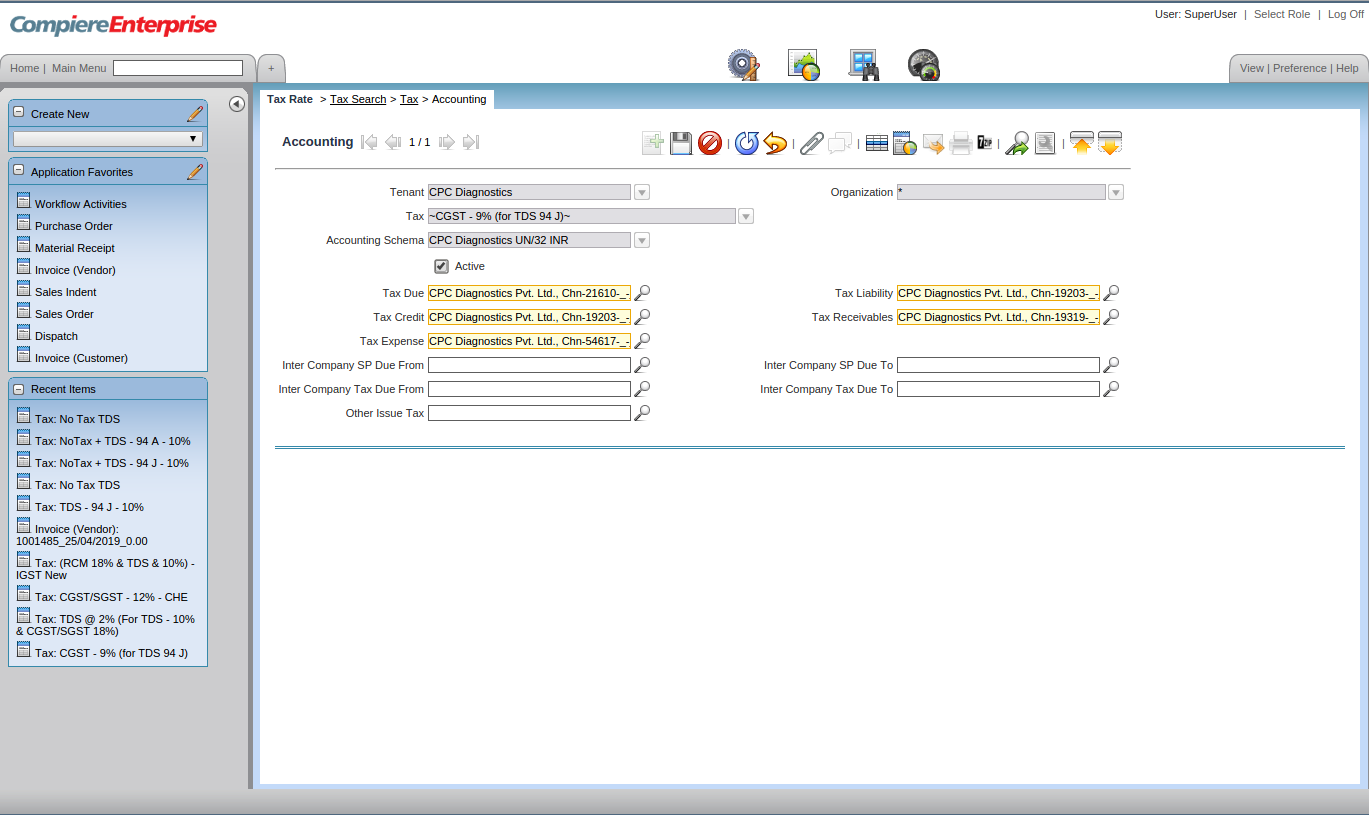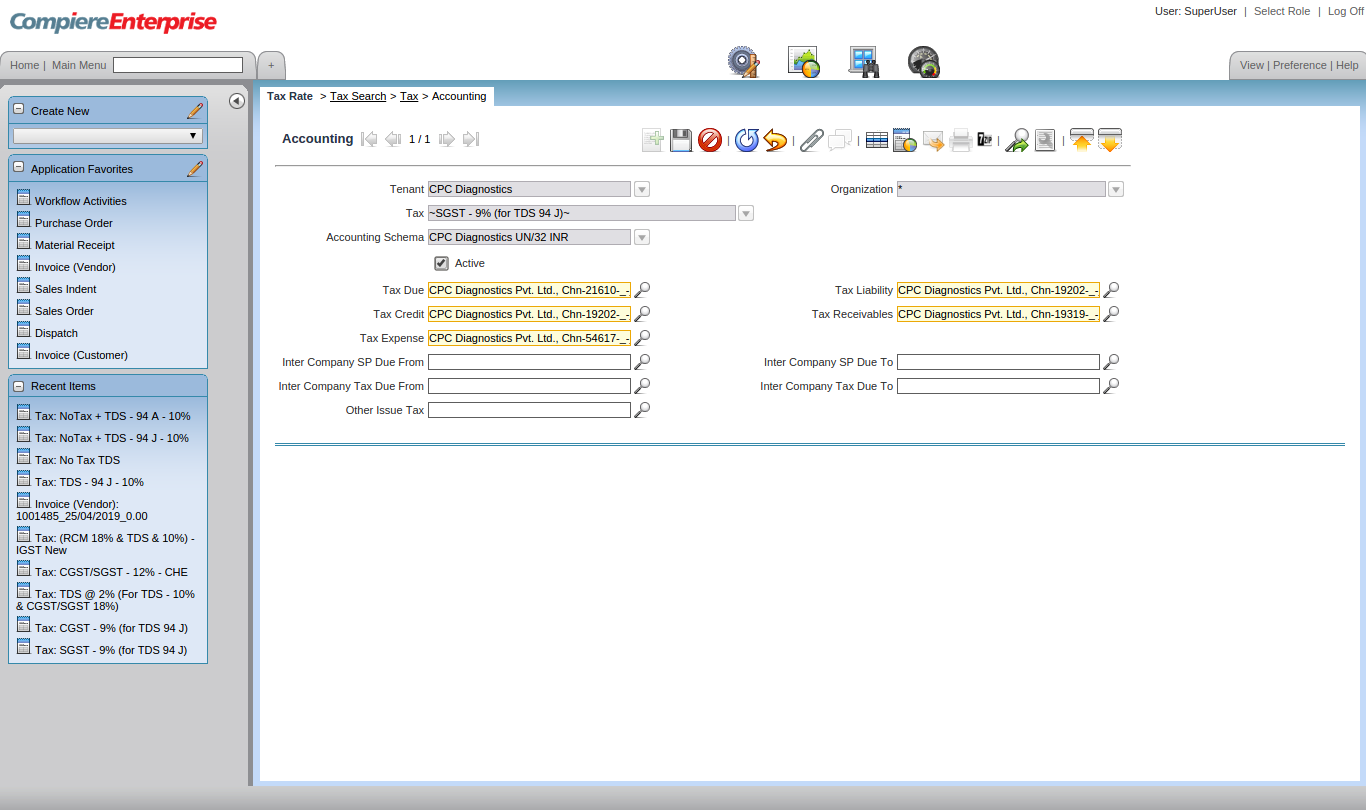53 Steps for Configuration of Taxes – GST & TDS for Services using Compiere ERP

GST is the biggest tax-related reform in the country, bringing uniformity in the taxation structure and eliminating the cascading of taxes that was levied in the past. The GST Council meets from time to time to revise the GST rates for various products. Several states and industries recommend reduction in GST tax rate for various items which are discussed in these meetings
The government has a 4-tier tax structure for all goods and services under the slabs- 5%, 12%, 18% and 28%.
For Services like Consultancy Charges, audits, HR Advisory, Taxation, the Tax Deducted at Source as per Indian Income Tax Act 1961 will also be applicable
Tax Deducted at Source (TDS) is a system introduced by Income Tax Department, where person responsible for making specified payments such as salary, commission, professional fees, interest, rent, etc. is liable to deduct a certain percentage of tax before making payment in full to the receiver of the payment.
Instead of receiving tax on your income from you at a later date, the govt wants the payers to deduct tax beforehand and deposit it with the govt
1. Create TDS & CGST & SGST ( 10% & 18%) – Summary
2. Note in TDS & GST Combination, the rate defined @ Summary Level has to be GST Rate only)
3. Tax Category to be selected as GST – TDS – RCM
4. Summary Level check box to be checked
5. Rate to be given as 18 (only the GST Rates to be mentioned)
6. A Valid from Date to be given & saved
7. TDS @ 10% (For TDS – 10% & CGST/SGST 18%) to be created as normal tax (TDS should be the starting word & no other words like GST/RCM to appear)
8. Tax Category to be selected as GST – TDS – RCM
9. A Valid from Date to be given
10. Parent Tax to be TDS & CGST & SGST ( 10% & 18%) – Summary
11. Rate to be given as 10%
12. The accounting ledgers to be mapped to correct Account element
13. Only the TDS section payable amount to be mapped in Tax Due, Tax liability & Tax credit ledgers
14. Click on the zoom button
15. It will take to the search key window
16. Remove the Organisation mapped in Combination tab
17. In the search key, if the account code is known, then it can be given and entry button pressed to get the account code
18. if account code not known, then in the name tab mention %TDS
19. This will throw all the TDS related taxes and from them the correct tax can be selected
20. Then once again the select has to be clicked in order to map the Organisation correctly by double clicking
21. After mapping the Parent Tax, this has be made inactive
22. CGST – 9% (for TDS 94 J) – CHE to be created as normal tax
23. CGST should be the starting word & no other words like GST/RCM to appear)
24. Tax Category to be selected as GST – TDS – RCM
25. A Valid from Date to be given
26. Parent Tax to be TDS & CGST & SGST ( 10% & 18%) – Summary
27. Rate to be given as 9
28. The accounting ledgers to be mapped to correct Account element
29. After mapping the Parent Tax, this has be made inactive
30. Only the CGST section payable amount to be mapped in Tax liability & Tax credit ledgers
31. Click on the zoom button
32. It will take to the search key window
33. Remove the Organisation mapped in Combination tab
34. In the search key, if the account code is known, then it can be given and entry button pressed to get the account code
35. if account code not known, then in the name tab mention %CGST
36. This will throw all the CGST related taxes and from them the correct tax can be selected
37. Then once again the select has to be clicked in order to map the Organisation correctly by double clicking
38. SGST – 9% (for TDS 94 J) – CHE to be created as normal tax
39. Tax Category to be selected as GST – TDS – RCM
40. A Valid from Date to be given
41. SGST should be the starting word & no other words like GST/RCM to appear)
42. Parent Tax to be TDS & CGST & SGST ( 10% & 18%) – Summary
43. Rate to be given as 9
44. The accounting ledgers to be mapped to correct Account element
45. After mapping the Parent Tax, this has be made inactive
46. Only the SGST section payable amount to be mapped in Tax liability & Tax credit ledgers
47. Click on the zoom button
48. It will take to the search key window
49. Remove the Organization mapped in Combination tab
50. In the search key, if the account code is known, then it can be given and entry button pressed to get the account code
51. if account code not known, then in the name tab mention %SGST
52. This will throw all the SGST related taxes and from them the correct tax can be selected
53. Then once again the select has to be clicked in order to map the Organisation correctly by double-clicking
Accounting entry for Services with GST & TDS
Example 1: Audit Professional providing GST related consultancy service based out of Chennai. This service has a GST Rate of 18% TDS Deduction of 10% under Section 194 J of Income Tax Act, 1961 for INR 100000
| Particular | Debit | Credit |
| Consultancy Charges Acc | 1,00,000 | |
| CGST Acc – 9% | 9,000 | |
| SGST Acc – 9% | 9,000 | |
| To TDS – 94 J | 10,000 | |
| To Party | 1,08,000 | |
| Total | 1,18,000 | 1,18,000 |
Note : IF the vendor is based in Tamil Nadu & Client also in Tamil Nadu, then only CGST & SGST are applicable. If vendor is based out of Tamil Nadu, then IGST is applicable.