Upgrade Odoo 13 to 15 Checklist
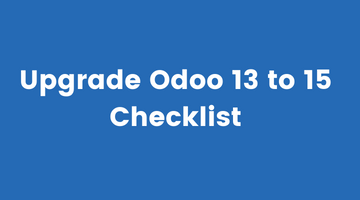
Odoo is evolving quickly with new features that enhance the performance. The nature of the current and target Odoo versions, installed applications, the scope of customizing Odoo, data volume, and requirements for new modules may, in some cases, delay the end-product upgrade process for an Odoo upgrade.
Upgrading Odoo 15 is not a trivial task, but it is necessary to keep your company up to date with the latest features and security fixes. It is a good idea to upgrade your customized instance to make sure everything works as expected. If you have skipped an Odoo version and want to upgrade to the latest version, you should check the below checklist.
Here is the list of things that you need to check before upgrading:
- Ensure your important data is in a safe place
- Check custom modules
- Compare your current database schema with the new one
- Run the Odoo v.13-to-v.15 data migration tool on v.13
- Test the Odoo update process
- Conclusion
Ensure your important data is in a safe place
If you have a lot of customized data that is not yet in a migration path, you should run the migrations. If you want to run a migration before the upgrade, you might want to enable the migration path on the “Modules” menu of your instance menu in Odoo v.13.
- After that, you can run the migration, which will store your data in the “_MODULE_MIGRATION_DATE_” tables.
- You will have your data in the same table in both versions and the upgrade will be much easier.
- You can check the migration path in Odoo v.13 on the “Reports” menu. If you see an entry for “Migration path”, it means that the migration path is enabled.
- If you have important data in your custom code that is not in any migration path, you have to check that code carefully before upgrading.
- For example, if you have a report implemented in code, check that it will continue to work in the new version.
Check custom modules
When you upgrade, your modules must be compatible with the new version. But how do you know what modules to check? If you have a list of custom modules that you know you need, you’re good to go. But if you want to check all of your modules, you can use a simple script.
- In your Odoo instance, go to the console (“/console”) and click “Scripts”. You will see a list of Python scripts that you can use. Use “find_custom_modules” and click “Run on all”.
- This script will find all your installed modules and show the versions that they have in the console.
- If you have any red “Incompatibilities” in the list, then you know that you have to find out which modules have incompatibilities and update them before upgrading.
Compare your current database schema with the new one
- If you have customized your database schema, you should compare it to the new schema and make any necessary changes before upgrading.
- If you have customized your tables and columns, you should check the “Migration path” report to see if your changes are in the migration path.
- If your changes are not in the migration path, you should make sure that they won’t cause any problems after the upgrade. If you have added extra tables, you should make sure to check that they are not needed after the upgrade.
- If you have added extra columns to the main tables, you should check that they are not used by any core or other modules.
- If your changes cause problems, you should make a plan for what to do with your changes. You can keep them in a separate database or tables, or you can modify the new tables to include your customizations.
Run the Odoo 13 to 15 data migration tool
If you have customized your database schema and have already made your changes in v.13, you should run the Odoo v.13-to-v.15 data migration tool on v.13.
- The data migration tool helps you to create the new tables with the correct data and also fills the tables with any existing data that it finds in the “_MODULE_MIGRATION_DATE_” tables.
- To run the migration tool, go to the “Admin” menu in your Odoo v.13 instance and click “Tools”. There, click “Database” and select the “Upgrade to 15” option.
- If you don’t have an Odoo v.13 instance, you can create a “sandbox” instance on your computer and run the migration tool there.
Manual intervention required for DB changes in Odoo 13 to 15 upgrade
If you have changed your database schema (added or deleted tables and/or columns) or have added extra data to your tables, you might need to make the changes manually after the upgrade.
- The “Migration path” report will give you an overview of what has changed in the database.
- It is a good idea to write down all the changes and create a plan for what to do with them.
- You should also write down what changes you have made to the database and where you have added data.
- If you have added data to fields that are not used by any core or other modules, you should remove them before upgrading.
Test the Odoo update process
If you have a test environment, you can use it to test the update process. You can also use a “sandbox” instance (an Odoo instance that you can create and destroy easily). If you have a lot of customized data, it is probably better to use a test environment. If you have just a few extra users, a “sandbox” instance is probably enough.
Conclusion
You should check your customizations, data, and the database schema to make sure they are compatible with the new version. Then you can upgrade to the latest version, test the update process, compare your current database schema with the new one, and make any necessary changes before upgrading.
The Odoo user may consider technical upgrades to an existing version, either through in-house support or through the partners. Due to a lack of Odoo update knowledge, migrating to the new version may be a lengthy and error-prone process. Our consultants are available to discuss your current situation, perform analysis, suggest optimal migrating approaches, and help you start benefiting from the latest release.
If you are already on Odoo version 13, look for an Odoo migration partner, then we will help you to move from the Odoo 13 to 15. Get in touch with us.
