Enable Web page compression for Quick Page load in Pentaho User Console
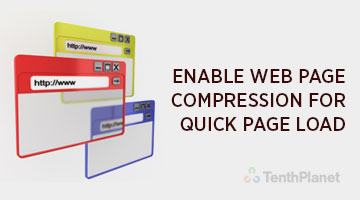
Enable Web page compression in Pentaho BA Server
Business Need
We may Sometimes notice that there is high HTTP traffic, and it’s because the server is attempting to return high volumes of data back to the browser. In this case, if you are running Tomcat, you have the added option of turning on compression at the application server level. Doing so compresses the HTTP responses and can make a big difference in performance, especially with traffic that’s text-heavy. Compressed text can go down in size by over 90%, which can make a big difference if your uncompressed data is in the MB’s. This is what you need to do.
Steps
1. Stop the Pentaho BA server and open /pentaho/server/pentaho-server/tomcat/conf/server.xml file
2. update the below configuration
compression="on" compressionMinSize="2048" noCompressionUserAgents="gozilla, traviata" compressableMimeType="text/html, text/xml"
3. Add it to connector tag, so it will look like below
<Connector port="8080" maxHttpHeaderSize="8192" maxThreads="150" minSpareThreads="25" maxSpareThreads="75" enableLookups="false" redirectPort="8443" acceptCount="100" connectionTimeout="20000" disableUploadTimeout="true" compression="on" compressionMinSize="2048" noCompressionUserAgents="gozilla, traviata" compressableMimeType="text/html,text/xml"/>
4. Save and close the file.
5. Start the server.
6. Check out the following header information before enabling GZIP.
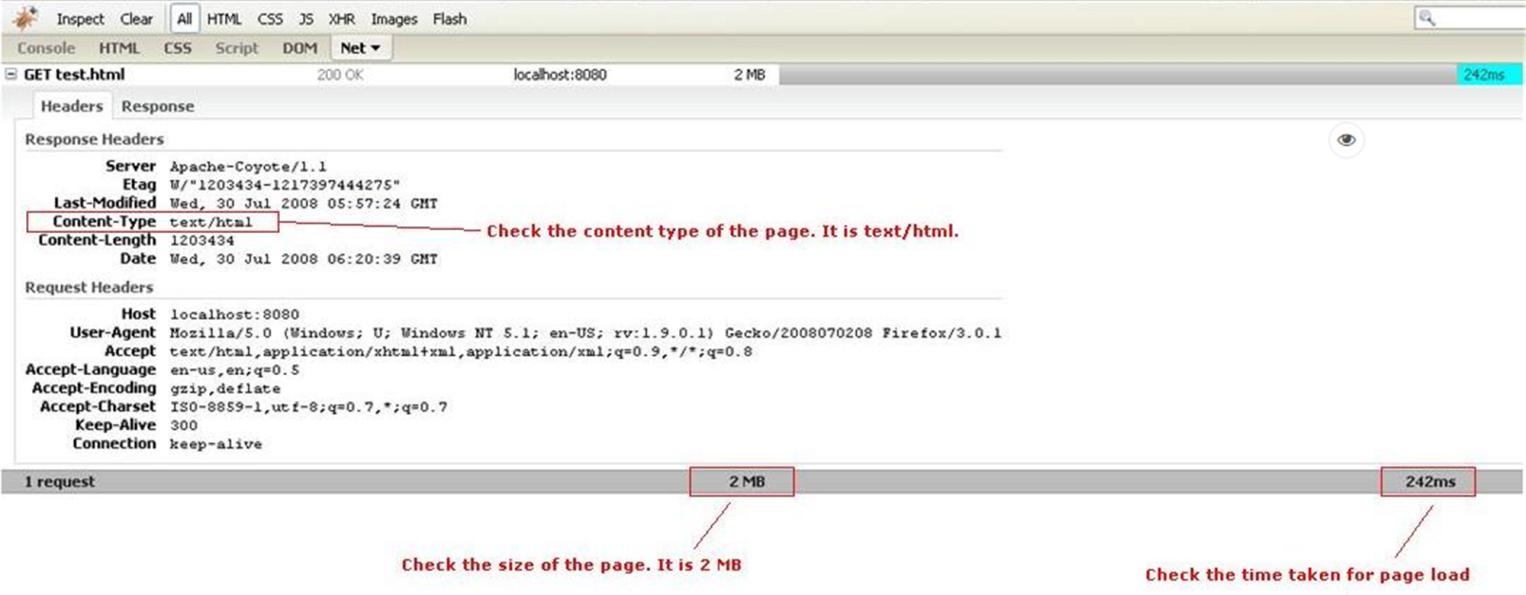
7. And after enabling GZIP look at the size of the webpage and the time taken for loading.

