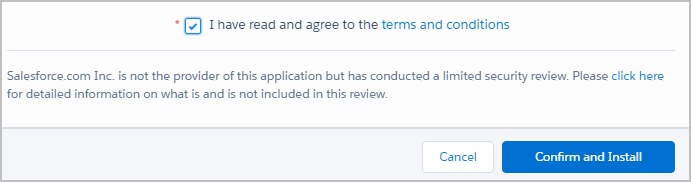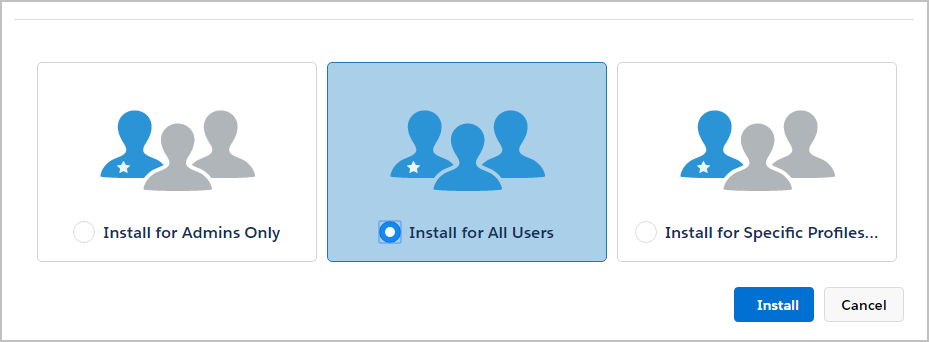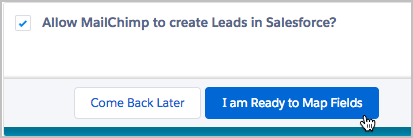MailChimp Integration with Salesforce
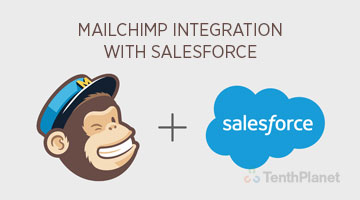
MailChimp is an app in Salesforce which syncs data from Salesforce to MailChimp. It syncs your leads and contacts to MailChimp, so that you can target with the leads/ contacts with the specialized email content.
Install MailChimp for Salesforce
You need to install the ‘MailChimp for Salesforce’ app in your Salesforce account. Follow the below steps to install the app.
Click the below link navigated to the app ‘MailChimp for Salesforce’ in Salesforce app exchange.
https://appexchange.salesforce.com/appxListingDetail?listingId=a0N3000000B3byfEAB
Click Get it Now.
Click Log in to the AppExchange.
Click Install in Production\Sandbox.
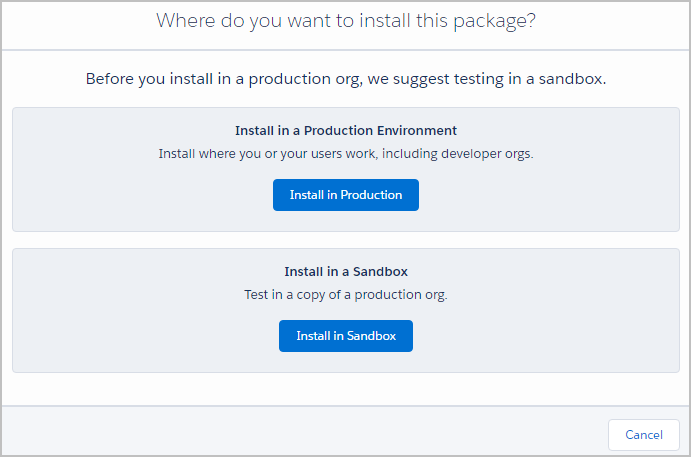
Confirm the Installation Details page, check the box I have read and agree to the terms and conditions, and click ‘Confirm and Install’.

Choose Install for All Users, and click Install.

In the Approve Third-Party Access pop-up window, check the box ‘yes, grant access to these third-party web sites’ and click continue
After the installation completed you need to connect your MailChimp account to Salesforce.
Step 1: Authenticate
Follow the below steps to authenticate.
Click the App Launcher drop-down menu and choose MailChimp for Salesforce.
Click the MC setup tab.
Click Login.
In the pop-up window, click OK and input your MailChimp username and Password and click Log In.
Now you have authenticated MailChimp, you’re ready to set up lead creation.
Step 2: Lead Creation
Lead creation allows MailChimp to create Salesforce leads from your MailChimp subscribers who aren’t already Salesforce leads or contacts. To allow MailChimp to create leads, follow these steps.
Check the box ‘Allow MailChimp to create Leads in Salesforce?’
Click ‘I am Ready to Map Fields’.

Step 3: Map Fields
We need you to map your Salesforce data fields with your MailChimp list fields, so that we can be sure to sync information to the correct place. You can choose to map Salesforce fields to your existing MailChimp lists fields or add additional fields.
To map your fields, follow these steps.
Click the drop-down menus under Salesforce Lead Field and Salesforce Contact Field to match them to an existing MailChimp Field.
Click Save.
Add a New List Field
If you have a contact or lead field that doesn’t match one of your existing MailChimp fields, you can choose to add a new field to your MailChimp list.
To add a new MailChimp list field, follow these steps.
Click the Field Type drop-down menu to choose a field type.
Input a field name.
Check the box next to Field required, if needed.
Click Add field and click Save.